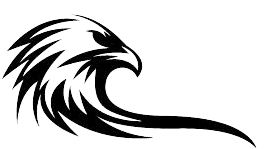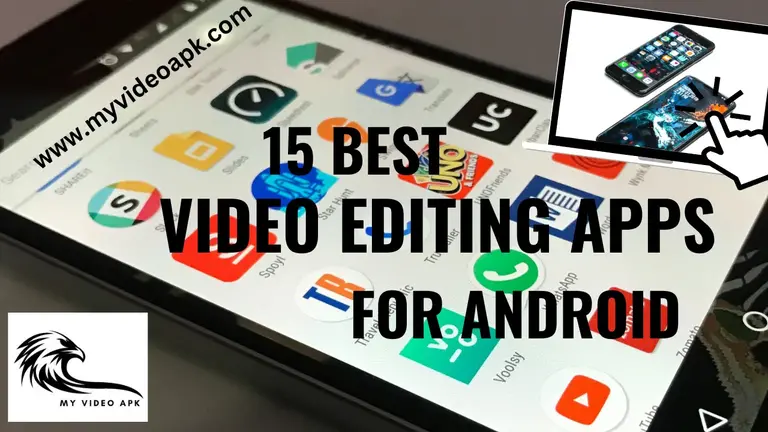GUIDE FOR VISUAL EFFECTS

ALIGHT MOTION VISUAL EFFECTS GUIDE
Alight Motion offers video, animation, motion graphics, photo, and sound editing features. An Android application for mobile users. However, it is also available for iOS and Windows/Mac.
Alight Motion Visual Effects Guide is a treasure box of digital tools. Users can take advantage of creating professional-grade videos through their own devices. Its versatile design and tools empower all caders for cinematic visual effects. Transform your videos into captivating visual stores with Alight Motion Visual Effects.
Setting Up Your Workspace: Alight Motion Essentials
The journey of productive and seamless video creation starts with workspace. The ease of work and more professional look began with your tool arrangements. Set your tools and panels as per your requirements and ease of work.
In Alight Motion, users can find essential tools like select, transform, move, etc, on the left side. And a timeline at the bottom, which can control animation. You can manage your images, shapes, text, etc., with ease.
You can customize your panels to maximize your efficiency. You can drag and drop elements. Color and effects panels are available to add depth and style to your creativity. Setting up a good workspace enhances your creative process. It also allows you to navigate different elements with utmost ease.
Familiarize yourself with Alight Motion tools to bring life to your imaginative ideas.
Workspace in Alight Motion is thoughtfully organized, featuring a timeline at the bottom and a panel to manage elements. Professionals and beginners both enjoy working on the user-friendly interface of this app.
Importing Media: Your First Step to Creative Editing
Your first step is to import media, video, animation, motion graphics, or an image to start your dynamic journey of editing. All imported elements can now be manipulated into a creative work with this app. Now, enjoy the editing with your customized workspace.
Essential Visual Effects Techniques
Alight Motion opens new vistas of opportunities in the world of video editing. It allows user to elevate their videos, animation, or images into a masterpiece. The latest tools and effects are also available for customization. User can also use transitional effects in this app.
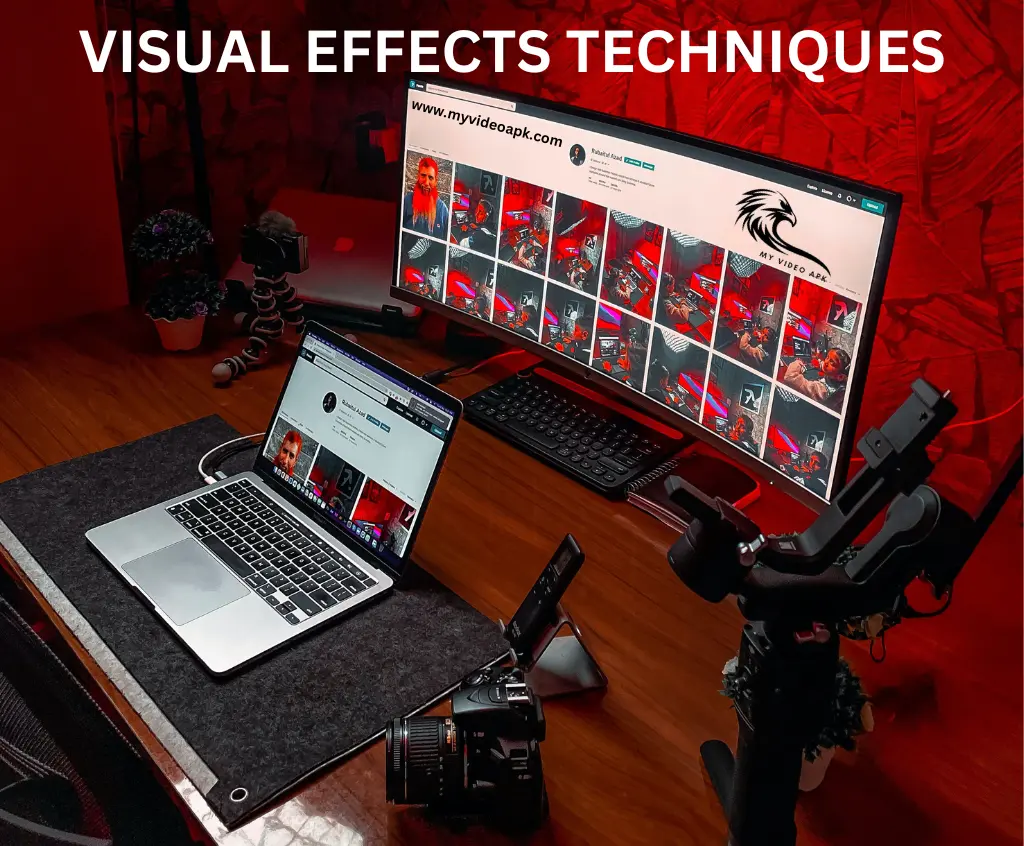
If you are looking for dynamic transitions or captivating practical effects. This app allows you to add flair and polish your visual creations. The process is simple in the app with an intuitive interface. Users can experiment with keyframes to create smooth and more professional dynamic animations. Fine tune parameter in the effect panel is available for the desired level of look and feel.
You can add cinematic filters, color, and gradients to your creative work. You can also add or implement motion blur in your videos.
Transform your stuff into a masterpiece. Bring your imagination to life in a dynamic and captivating manner.
Animating Text: Typography Magic in Alight Motion
Alight Motion has unleashed the world of typography with Animating text. It empowers users to turn static words into captivating visual narratives. A wide range of animation options gives freedom to users for transitions. You can add movements and experiment with different effects. It transcends traditional static design.
The dynamic interface allows precise control over many animation parameters. Users can create attractive content for social media with kinetic typography features. You can create astonishing title sequences for videos or reels in this app. It provides a playground for creativity.
Animating Objects: Bringing Still Images to Life
A diverse range of options are available in the app. Give a perfect look to your objects. The keyframe feature is available to support your desired level of customization. You can create professional stuff by using these features.
Create your new project to use these features or open your ongoing project. Set your timeline where you want to animate an object. Add your object in the selected area. Set your keyframe points where you want to change your object properties. Then adjust each keyframe property to the desired animation in the object. Use the Easing option to give a natural look to your video.
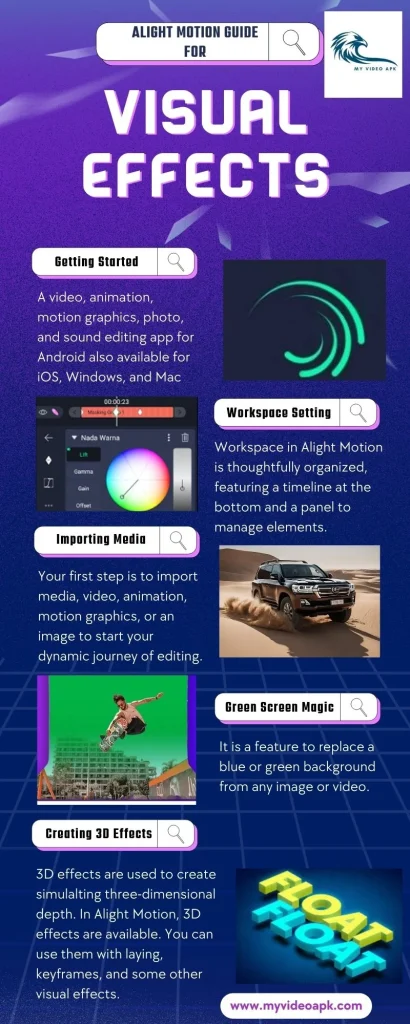
Adding Filters and Overlays: Enhancing Your Footage
You can enhance your videos or animations by adding filters and overlays. This stunning feature increases the visual appeal of your video or animation. Filters allow users to adjust the overall look and feel. The overlay gives freedom to users to use additional effects on top of existing content.
First, you can select a layer or clip you want to customize. In layer options, the add filter option is available to select a filter. Then, adjust the settings of filters according to your requirements. Then, preview your object or video. Adjust if required.
Suppose you want to add an overlay. Identify your layer or video where you want to add an overlay. Click on a layer to add, then use its options to adjust. In its elements, you will find an overlay option. Check the different overlay options and select one that matches your requirements. Adjust the overlay and see the preview.
Exploring Blend Modes: Creating Unique Visual Styles
Blend Modes offers a unique customization option to the user. Users can control layers’ interaction with each other. These features determine how pixels of one layer interact with the layer beneath it.
Select your desired layer where you want to add these modes. Click on the layer option to select blend mode. There are different types of blend modes available in the app. Select the desired one. Addition customization is also available in these modes. You can change opacity and intensity through this option.
Harnessing the Power of Keyframes: Advanced Animation Techniques
The Keyframe feature offers a unique option to make your videos more appealing. It defines the start and end point of an animation. Then the app automatically incorporates different elements and creates a smooth motion.
To add this feature. Click on the desired layer. Select animation. Click or tap on the timeline. Set the initial keyframe. Adjust the layer properties according to your desire. Move the playhead to another area you want to customize. Set the next keyframe. You can change the properties of any keyframe. You can also delete a keyframe.
Green Screen Magic: Removing Backgrounds with Precision
Alight Motion offers Green Screen features. The Green Screen feature is also known as Chroma Keying. It is a feature to replace a blue or green background from any image or video.
Open the project you want to customize. Arrange the layer in the timeline. The green or blue background video or image is placed above the background lawyer. Tape on green screen video or image. Look for different available options to replace. Select the Chroma Key, Keying option available in the Lawyer option. Select the Chroma Key and use its customization options to get the desired results. Spill suppression until the background is removed.
Preview your image or video. Then add a background by placing the background below the green background in the timeline.
Layering and Masking: Complex Compositions Made Simple
The most essential technique in video and motion graphics is layering and masking. It is also available in Alight Motion. Customize your videos or animation with this feature. This crucial feature becomes more easy in Alight Motion.
Import media for customization. Arrange layers in the timeline. Access layer properties by selecting them. These options are available in the layer properties panel. In this app, users can adjust layers. Select and position the layer you want to mask. Users can use multiple masks to adjust complex shapes.
Sound and Music Integration: Elevating Your Videos
Improve your engagement with this stunning feature. Integration of these features significantly increases the overall experience of users. Most of the viral content uses these features to appeal to users.
Open your project in Alight Motion. Create a new layer and add the favorite music you want to add. Adjust the layer where you want to add this to the timeline. You can adjust and synchronize audio with your animation. Use the keyframe feature of this app. You can also use multiple audio layers in a single project.
Creating 3D Effects: A Depth in Alight Motion
3D effects are used to create simulating three-dimensional depth. In Alight Motion, 3D effects are available. You can use them with laying, keyframes, and some other visual effects.
Import the element or object you want to work on. Arrange the layout of the layer. Adjust the size of the layer. You can utilize the keyframe to simulate movement in 3D. Add an easing function to adjust the natural flow of movement. You can simulate the depth of your object by adding shadow. The blur function adds depth of field to your object. You can also add 3D effects to your text.
Final Verdicts
This app offers a huge range of visual effects. Its determined developers are always curious to develop the most advanced effects to appeal to your stuff.
Thanks for visiting. Have a nice journey for creating stunning stuff.
Also Read : ALIGHT MOTION PRO APK
Alight Motion Mod APK Without Watermark Download 2024