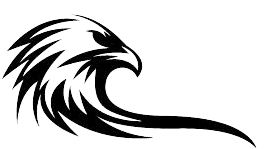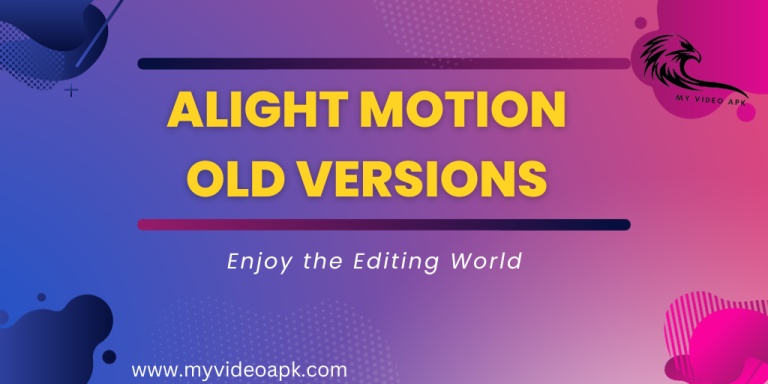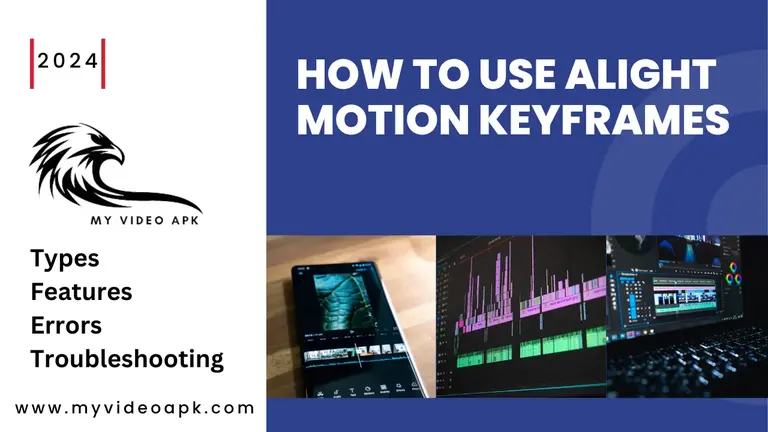Common Errors of Alight Motion on Android, iOS, and Windows/Mac

Alight Motion is a popular video and animation editing app. Millions of users are using this app to create and edit stunning professional videos.
How to Fix Alight Motion Errors?: While using such a famous app, errors are rare but due to multiple reasons, you may encounter them. These errors may arise due to the internet, or your device or may be due to some other technical issues. Solutions for the most common issues are discussed in this article. If you are facing an error not mentioned here, feel free to contact us for the best possible solution.
In this article, we will discuss errors in Alight Motion on Android, iOS, and Windows/Mac.
Alight Motion is widely used on these platforms. Every operating system has its pros and cons. Developers of this advanced app try their best to make it compatible with all the latest developments across platforms. The Most Common Issues this app users face are appended below: –
- Sign-in issue
- Audio and Video Loading Problems
- Error during loading
- Problems during Exporting
- Black Screen
- White Screen error
- An issue with RAM and GPU
- Notification Problem
- Sudden Crash
How to Fix Alight Motion Errors?
Alight Motion APK is a trusted platform with zero tolerance for user-compatible services. Errors may occur while using this app. You may follow these fixes to address errors. Most of the time, errors occur due to improper usage. Video editing apps are somehow heavy in built-in; they require more ROM and RAM. Using these apps along with other apps is not recommended. First, you can stop other background running apps and then use the app for the best results.
Sign-in Issues
If you are facing problems while signing in. Try these steps to follow:-
In this app, users can sign in by e-mail, Google, and Facebook. On signing with an e-mail, a mail is sent to the given address. Users can open incoming mail and sign in from there.
If you can’t receive e-mail, check your given e-mail address and correct it. Secondly, you can check the Spam folder of your e-mail. Sometimes, e-mails generated by the system go to Spam. Some other useful tips are as follows: –
- Check your device data connection.
- Sign in again if the device restarted.
- Download the latest version of the APK file.
- For terminated and blocked accounts, kindly contact support.
Audio and Video Loading Problems
You may face problems in loading audio in your video. This may happen due to issues with device speakers or microphones. You may check the audio with headphones. Sometimes, you may face video-loading problems. Check the internet and data connection of the device and restart loading.
- Check your device’s internet connection.
- Check device speakers
- Use the headphones
Problems during Exporting
- An error may occur during exporting videos and images.
- May delete data and free the space.
- Storage space may be increased.
Black Screen
In some instances, devices show a black screen while using the Alight Motion.
Simply go to the Application Section of your device and close the apps showing errors.
- The application may be restarted.
- The device may be restarted.
- The old version may be uninstalled, and the latest version may be installed.
White Screen error
Sometimes, this occurs while working on this app. For a few minutes, apps may be switched off and then restarted again. It occurs due to storage and cache issues.
An issue with RAM and GPU
For the best editing experience, always keep your RAM free as much as possible because video editing software requires multiple tasks while editing. All the stuff is mostly going through RAM. As much RAM has free space the editing process goes smooth.
- Clear Cache and data.
- Free some space in your device.
- Verify the Android and iOS versions.
- Check the version of this app.
- Reinstall the latest version of the app.
Notification Problem
Check the notification settings of your device and check the box for notifications.
For notification alerts, unmute the app to hear the notification sounds.
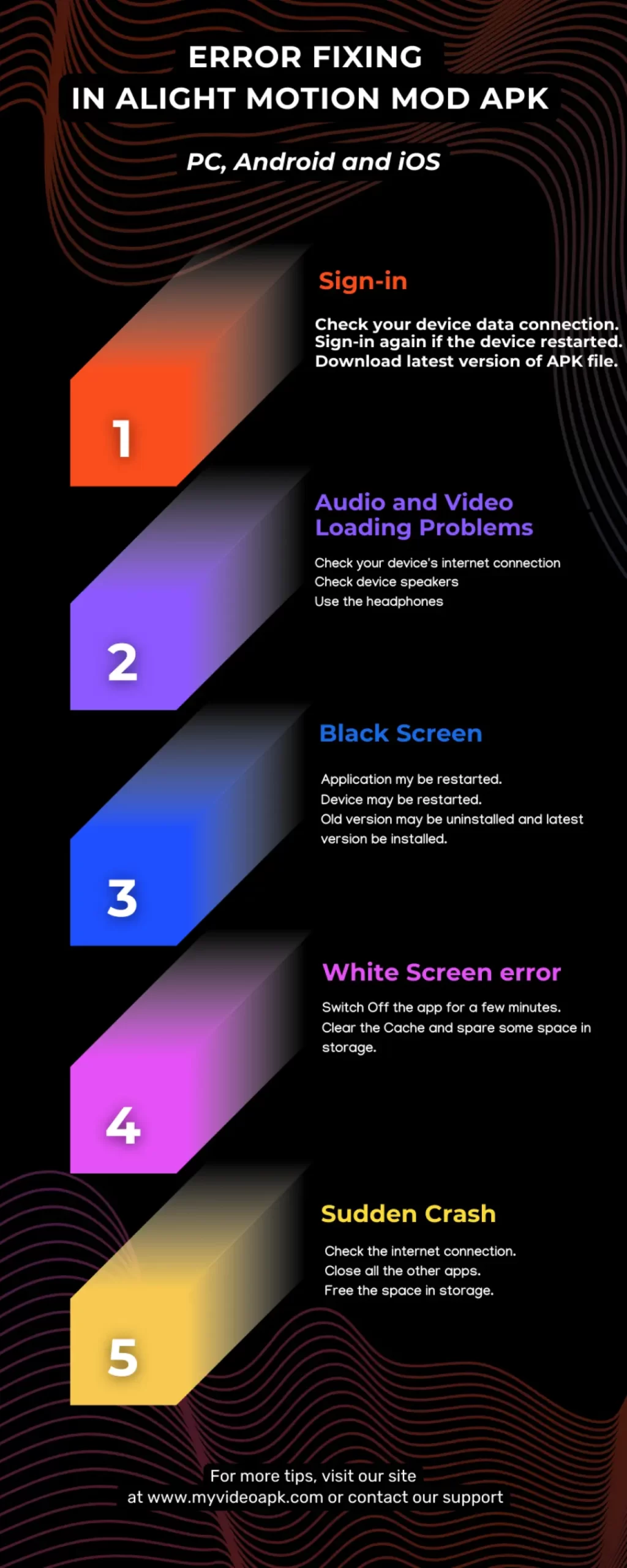
Sudden Crash
If your device is running other apps in the background along with Alight Motion. You may face this issue. This app requires free RAM and ROM for best results. Don’t worry; you simply close the background running apps, and the problem is resolved.
- Check the internet connection.
- Close all the other apps.
- Free the space in storage.
Hanging
In some devices, while editing videos, apps hang and become irresponsive. Don’t worry; this happens due to high resolution. Simply go to the setting and reduce the Export Resolution to 180. Also, adjust the Frame Rate to Low. Start the editing; after completion of work, change the export resolution and frame rate from low to full. This will resolve your issue.
Code Error
Free RAM 1- 1.5 GB (Do this by stopping running apps in the background and clearing notifications.
Error Code 1285: This error occurs when available resources, especially RAM is less available than the required space. For smooth editing, ensure you have latest version of app.
Error Code 3565: Mostly occurs due to non availability of internet or weak/distraction in internet connection. For solution, wait for 2 to 3 minutes or use mobile data for smooth internet. If still not working close the app in open apps
Tips
It is common to have this on low-end devices, So I recommend using clips under 720 P.
How to reduce Lagging while working?
You can solve the lagging issue with the information provided below or see a video. Laging is a common issue most of users can experience while working on projects.
First, you may turn off your internet, wi-fi, or data connection of your device.
Secondly, reduce the quality to low on everything. This will reduce the usage of resources, causing lagging.
If possible, always start new projects with these pre-defined low-quality settings.
Keep your focus on your work and do the job with a constant approach.
While adding serious effects, keep in mind that light may crash.
Create a square shape over all the layers and stretch it out to fill the screen.
Mask all the selected layers. After that make a layer clone and start a new project with these settings and manage the best quality you need.
After doing this, paste the layer into this location and expand it to fill the screen.
Final Verdicts
In this article, we discussed the common errors of Alight Motion while using it on Android, iOS, and PC. We discussed the Sign-in, Laging, Black Screen, White Screen, Sudden Crash, Audio and Video Loading Problems, Exporting issues, An issue with RAM and GPU, and Notification Problems.
We try to discuss all the possible solutions to all issues. If you face any other issues while working on this app. Kindly feel free to contact our support. We try our best to provide you best and safest solution.
We hope this information will help you resolve your issues with the Alight Motion. Thanks